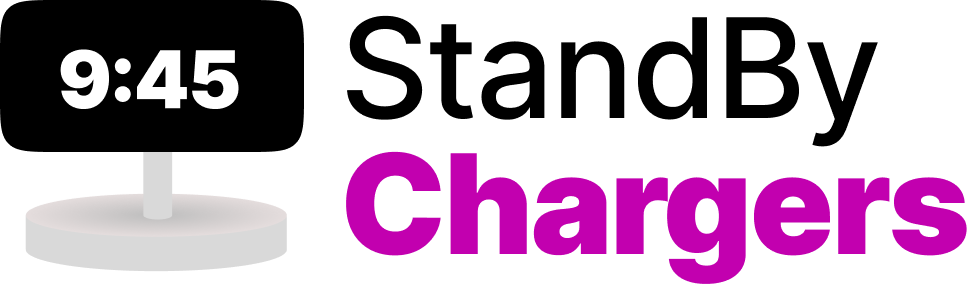Apple never ceases to amaze with its innovation, and its iOS 17 release isn’t an exception. One of the standout features is the StandBy mode, which is essentially a new interface designed to enhance the functionality of your horizontally positioned, charging iPhone. With this mode, your iPhone morphs into a dynamic home hub, displaying full-screen widgets that provide a wealth of information at a glance.
Once your iPhone, running iOS 17, nestles horizontally on a charger, StandBy mode springs into action automatically. This innovative feature puts a variety of information at your fingertips. Think about it as a live display of your phone’s essentials such as the current time, prevailing weather, your calendar appointments, controls for music, a carousel of your cherished photos, and so much more.
Navigating through StandBy mode is a breeze. A simple swipe left or right lets you explore available options, while a long press or an up/down swipe lets you customize your experience. When it comes to displaying time, the versatility of options is impressive – you can opt for an analog display, a digital view, a distinctive bubbly font, or even a solar view that subtly changes the background color according to the time of day.
Your home screen widgets also have a place within the StandBy mode. They can be added to the main view, which is the first thing you see when the mode is activated. In this interface, you can choose two widgets to sit side-by-side, giving you control over your HomeKit devices, a snapshot of your calendar events, real-time stock market updates, device battery statuses, weather forecasts, among other things.
StandBy mode can also showcase live activities or Siri request results in full screen. And what about nighttime usage? Well, StandBy mode cleverly adapts to your environment. If your room is dark, the display will darken accordingly to minimize distractions while you’re getting your beauty sleep, resembling the Nightstand Mode on the Apple Watch.
However, it’s worth mentioning that to take full advantage of this feature – having your iPhone continually display information – you’ll need an iPhone 14 Pro or Pro Max equipped with always-on display technology. For other iPhone models, a simple tap will bring the StandBy screen to life.
In conclusion, iOS 17’s StandBy mode is set to redefine how we perceive and utilize our charging iPhones, bringing a whole new dimension of convenience and utility to our daily lives. So, have you tried it yet?
What exactly is the new StandBy mode in iOS 17?
The StandBy mode is a new feature in iOS 17, designed to enhance the functionality of an iPhone when it is charging and placed horizontally. This mode transforms the iPhone into a dynamic home hub, displaying a variety of full-screen widgets that provide real-time information such as time, weather, calendar events, music controls, and photos.
How can you navigate and customize the information displayed in the StandBy mode?
Navigating through StandBy mode is simple: a swipe left or right allows you to browse the available widgets, while a long press or a swipe up/down enables you to customize your view. For example, you can choose how the time is displayed – be it in an analog view, a digital view, a bubbly font, or a solar view that changes the background color based on the time of day.
Can all iPhone models use the StandBy mode to its fullest potential?
While the StandBy mode can be used on any iPhone running iOS 17, only iPhone 14 Pro and Pro Max models, which come with always-on display technology, can continually display information. On other iPhone models, a tap is required to activate and see what’s on the StandBy screen.