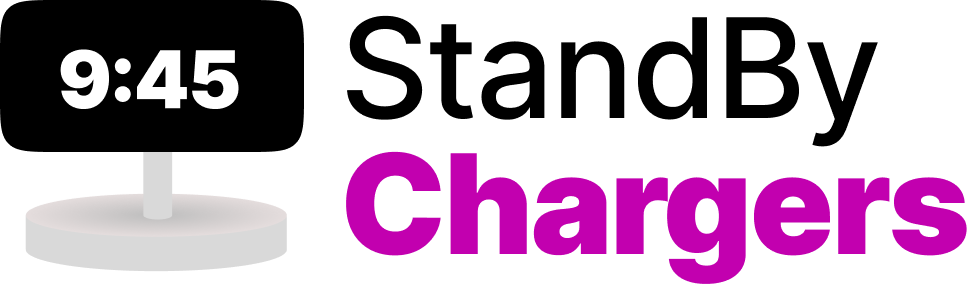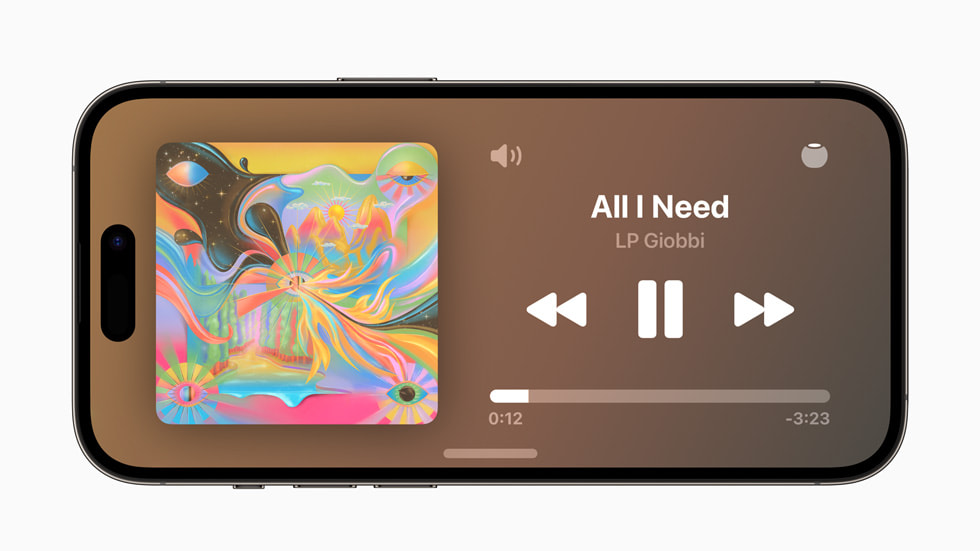Ever since Apple released iOS 17, the tech world has been buzzing with discussions about the novel StandBy mode. This static feature gets activated whenever your iPhone, placed in landscape mode, is idle and charging. StandBy mode provides an opportunity for you to transform your iPhone into a mini display hub, showcasing multiple widgets and switching between Photo backgrounds or large-sized clocks, as per your preference.
Widgets in this mode not only display information side by side but also keep updating according to the latest inputs. But, not everyone enjoys constant information updates while working or taking that well-deserved nap. If StandBy mode’s continuous updates distract you more than assist, don’t worry, you have the power to disable it. Here’s a step-by-step guide on how you can turn off the StandBy mode on your iPhone running iOS 17.
Disabling StandBy Mode on iOS 17: A Step-by-Step Guide

Start by opening the Settings app and search for the StandBy option.
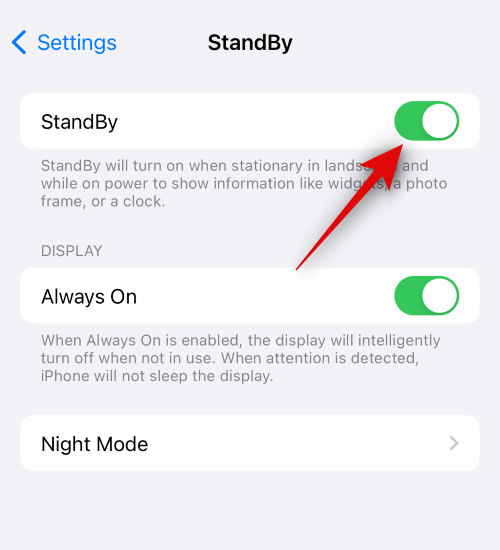
Once you’re in the StandBy settings, simply tap and turn off the toggle for StandBy located at the top of your screen.
Voila! StandBy mode should now be disabled on your iPhone. It’s that simple.
What to Do If StandBy Mode Refuses to Disable? Force Restart is the Key!
Occasionally, you might encounter issues while trying to disable StandBy mode on your iPhone due to temporary bugs, cache errors, or unresponsive settings. A force restart often helps to rectify these glitches.
To force restart your iPhone, follow these steps:
- Rapidly press and release the Volume Up button followed by the Volume Down button.
- Next, press and hold the Sleep/wake button until you spot the Apple logo. Release the button and let your device restart normally.

After the restart, StandBy mode should now be disabled. If it’s still enabled, you can repeat the steps outlined above to disable it once more. This time around, the StandBy mode should remain disabled.
Hopefully, this blog post has made it easier for you to manage the StandBy mode on your iOS 17-running iPhone. If you have any other questions or concerns, don’t hesitate to share them in the comments section below. We’re always here to help!